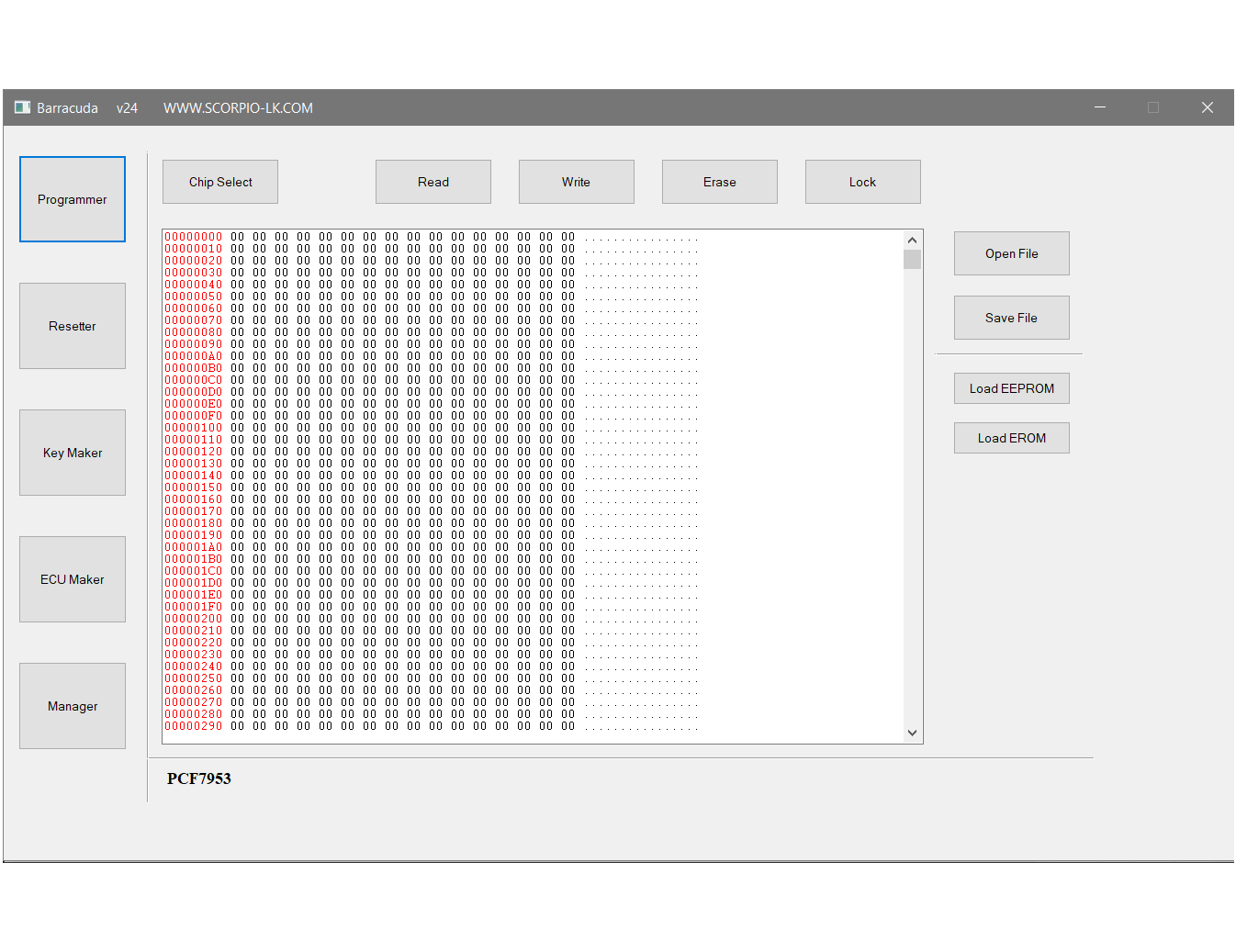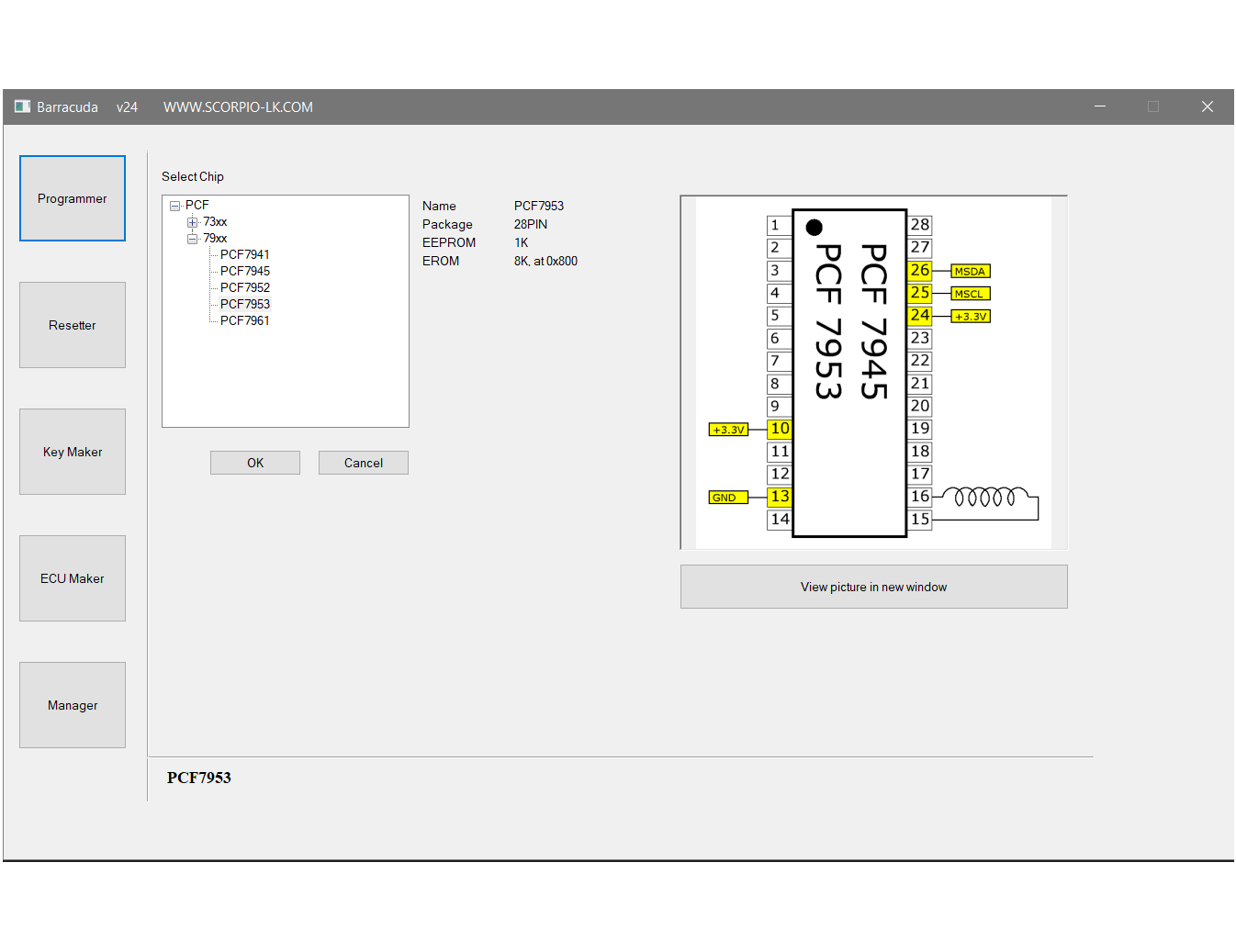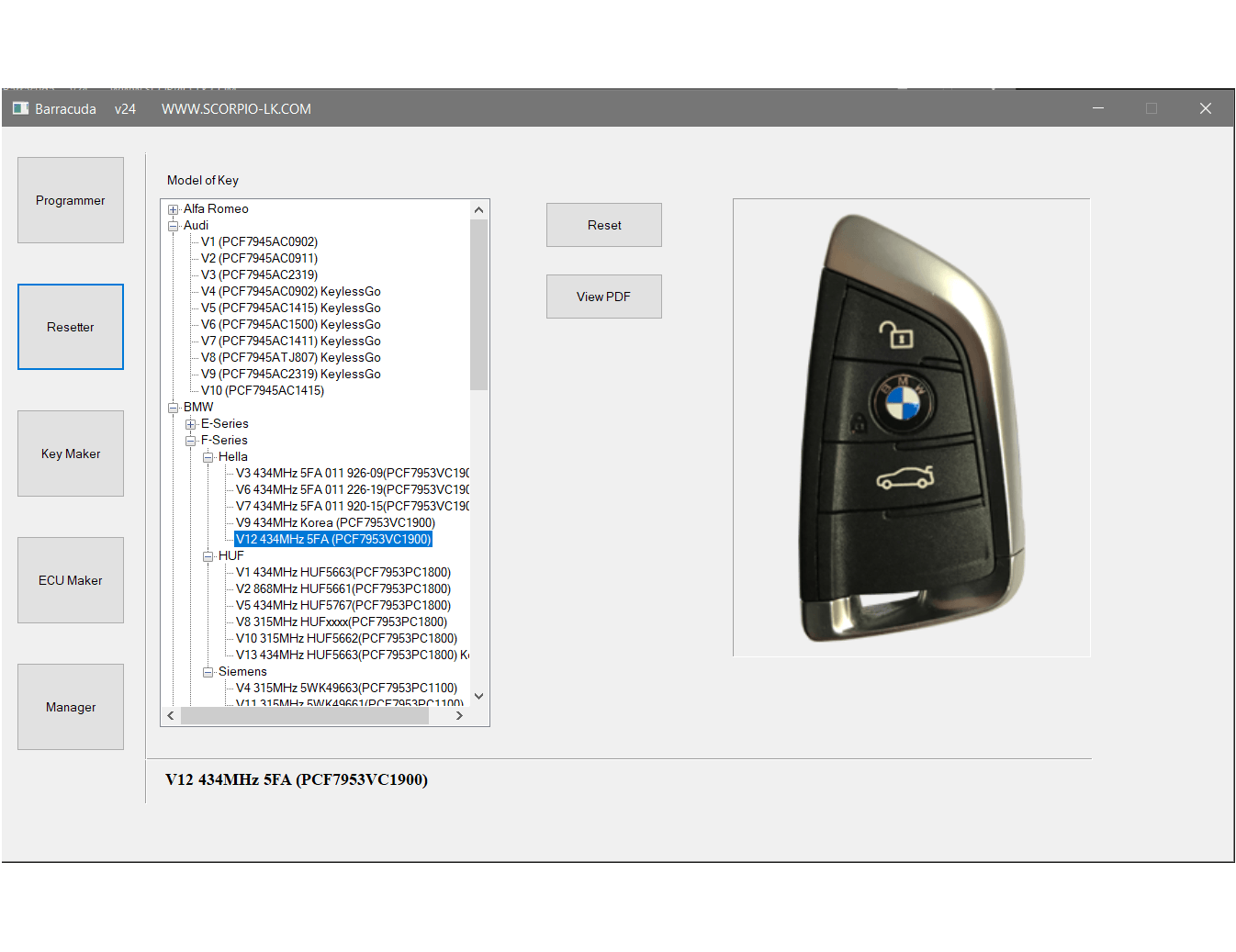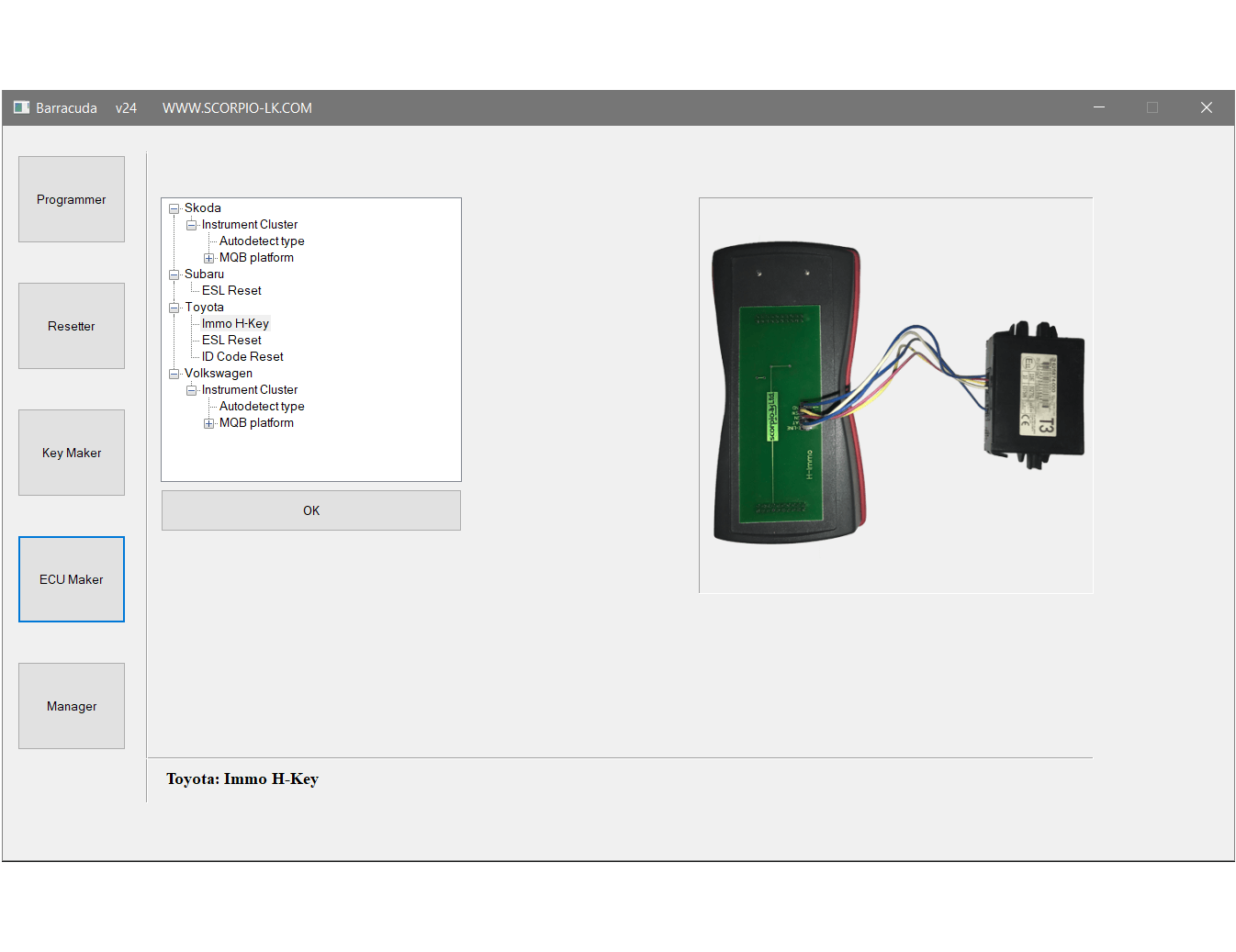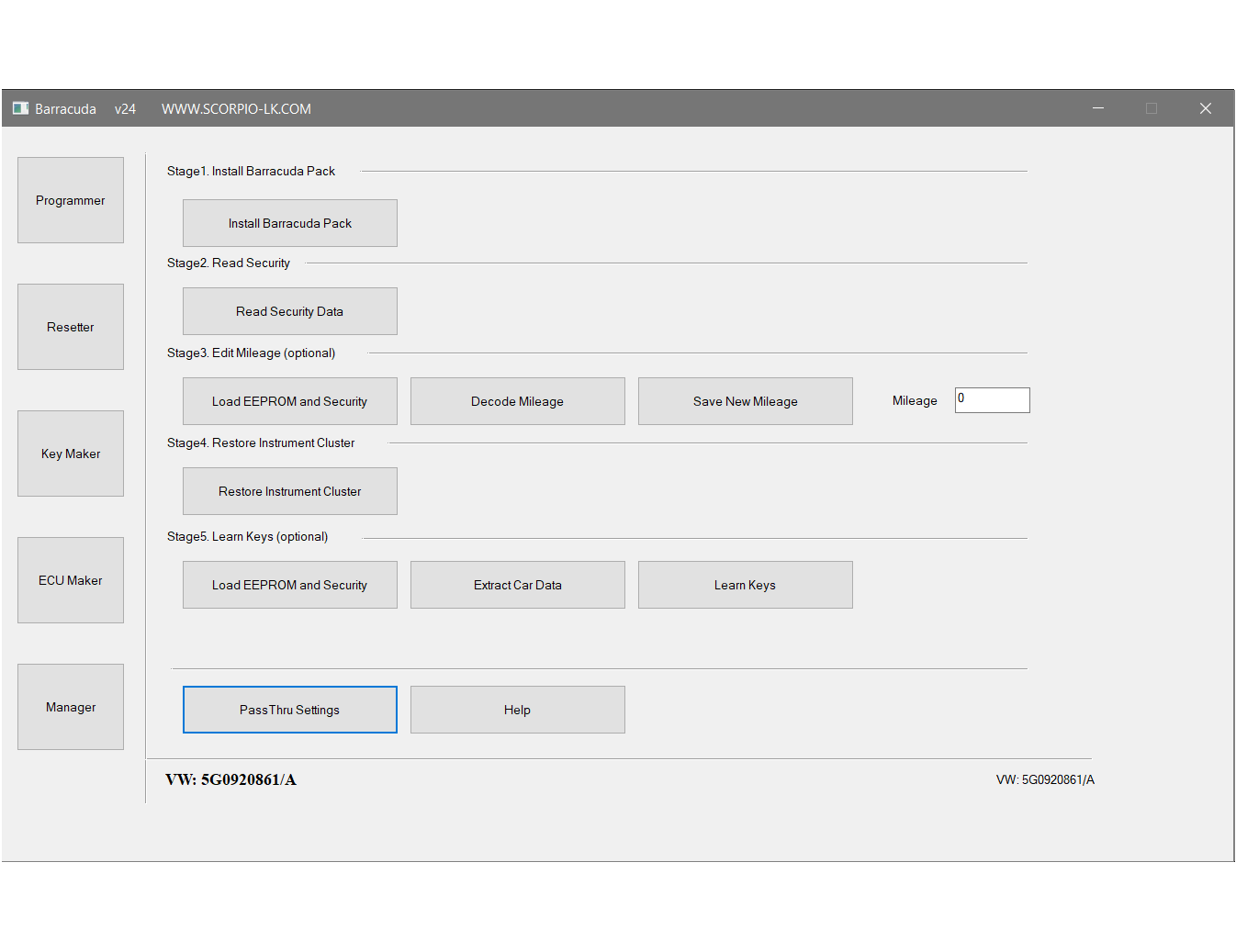Preparation:
- OS Requirements:
Win XP, Vista 32bit; 7, 8, 10 64bit
For XP, Vista & 7 all Microsoft Service Packs and Security Updates have to be installed.
Begin Setup:
1. Download Barracuda Setup file
2. Extract and run the setup file
This will install the software in default location
C:\Program Files\Scorpio-LK\Barracuda\
for Windows XP
C:\Program Files (x86)\Scorpio-LK\Barracuda\ for Win7/8/10
Tango software can be installed at any other location as long path ends with "..\Scorpio-LK\Barracuda"
3. Open Windows Device Manager.
4. Connect Tango to PC
5. Locate in Device Manager the newly displayed entry in section "Universal Serial Bus Controllers" right click on it: Properties -> Driver -> Update driver.
Navigate to driver location [..\Scorpio-LK\Barracuda\Driver and select subdirectory based on your OS
6. Select Barracuda.exe (or its desktop shortcut), right click on it: Properties -> Compatibility -> Run this program as Administrator (On Windows 7/8/10 it is mandatory to set this option).
7. Run Barracuda.exe, an automatic updates procedure will initiate and prompt you to download the latest software version.
Follow the on-screen interface.
Steps 8 & 9 below are automatic. Don't call any interface functions while they are running. Depending on your Internet connection they can take some time.
8. After latest software version is downloaded, Barracuda.exe will close and relaunch and initiate firmware update.
If it doesn't relaunch with the new software version you have not given Barracuda.exe OS administrator privileges
9. After firmware update is complete, Barracuda.exe will relaunch and start update of the auxiliary help files and built-in hardware timer.
10. Upon timer reset, restart Barracuda.exe. This is the final step of the setup.